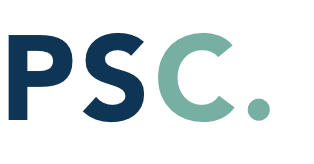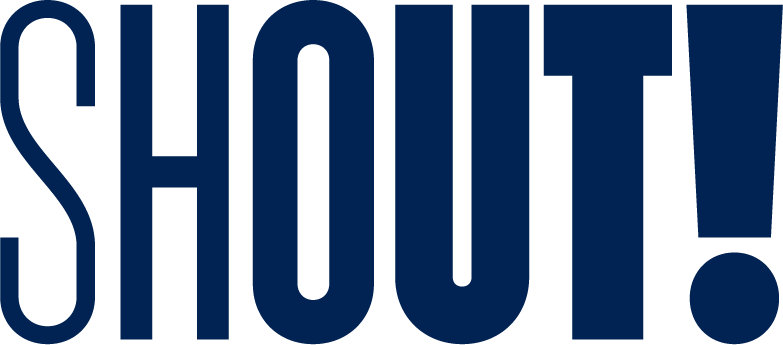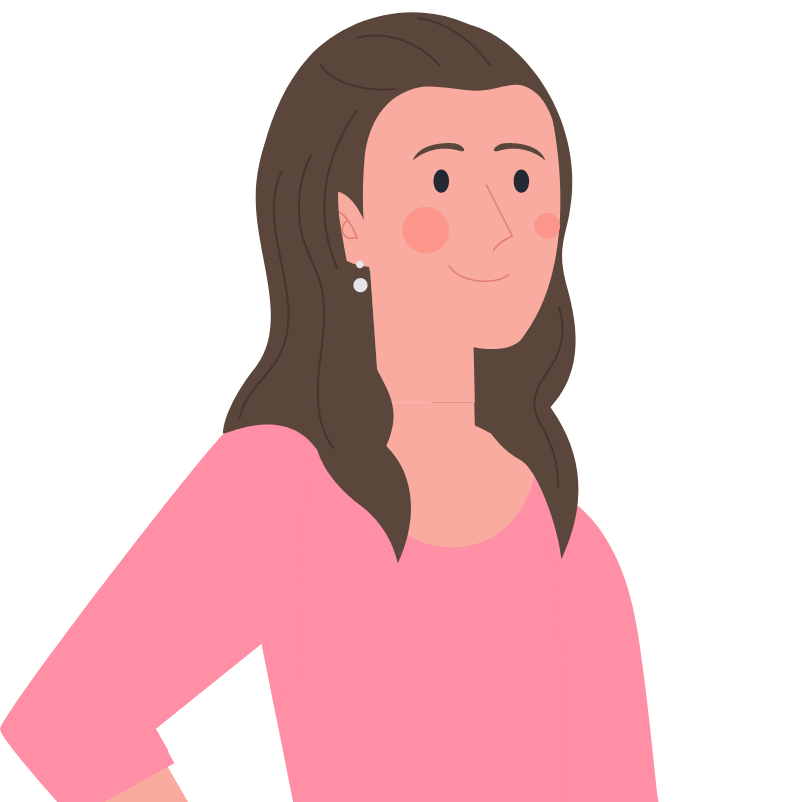Billsby’s accounting integrations make doing the books a breeze. One of our newest integrations, QuickBooks Online, allows you to manage your business finances anywhere, anytime, through the QuickBooks cloud-based accounting software solution.
Getting started is quick and easy. First of all, you’ll need to make an account with QuickBooks (if you don’t have one already). After this point, you’ll follow a straightforward integration process that sets up the necessary protocols and gives Billsby permission to integrate with your QuickBooks profile – all of which will ensure there are no complications when it comes to syncing your accounts.
Will All My Billsby Data Be Synced to QuickBooks?
Our QuickBooks Online integration simplifies the accounting process by automatically syncing invoices, credit notes, payments, taxes and other associated data directly from your Billsby account. We even sync manual updates to the status of any invoice made in Billsby (meaning that you’ll get a complete view of your business finances in real time!). However, please note that this is a one-way integration: this means any updates made in QuickBooks will not sync back to your Billsby account.
Syncing data
The data that will pass between your Billsby and QuickBooks accounts includes:
Customer details. The first time we sync an invoice/credit note relating to a specific customer, we will also extract key customer details to create a new contact (including name, email/billing addresses, and even their preferred currency based on payment history).
Invoices. When invoices are created for a customer in your Billsby account, these will also be created for the corresponding contact in your QuickBooks Online account (the ‘status’ of the invoice will also be updated accordingly).
Please note, however, that invoices cannot be voided in QuickBooks Online via the API. Check out the ‘Written-off invoices’ below for more information on this process.
Credit notes. When credit notes are issued to a customer in your Billsby account, a corresponding credit memo will also be created for the customer in your QuickBooks Online account (however, this process will only be completed once the credit note has been fulfilled).
Payments (invoices and credits – non-refund). All payments within Billsby will be reflected in your QuickBooks Online account. During the integration process, you’ll be asked to appoint a transaction account for invoice payments and credit notes for this purpose, so that - when payments are made within Billsby - they will be synced to the appointed account.
Refunds (credit notes refunding invoices). Should you issue a credit note to a customer as a refund of an invoice, any associated payments will automatically sync to your QuickBooks Online account as a refund. All refunds will be synced to the transaction account you appointed during the integration process.
Written-off invoices. Should an invoice be written off within Billsby, we’ll create a credit memo in your QuickBooks Online account (this will appear in the Bad Debt line item which was created during the integration process). This memo will be matched to the written-off invoice. Credits will be applied to the invoice (matching it value) to offset its balance; then, finally, a ‘0’ payment will be processed to mark the invoice as ‘paid’ and ‘deposited’ in your list of invoices.
Recovered invoices. When a written-off invoice is paid and recovered within Billsby, the associated credit memo used to write off the invoice will be deleted from your QuickBooks Online account (thus automatically removing the credits and payment applied to the invoice in QuickBooks Online, and altering its status to ‘open’). Next, the invoice payment from Billsby will be synced to your appointed QuickBooks Online transaction account, and the invoice status will be updated to ‘paid’.
What if I trade in multiple currencies?
It’s imperative to set up taxes and trading information correctly during the integration process to ensure smooth syncing going forward. With this in mind, we’ll ask you to confirm that you’ve turned on your multi-currency setting in QuickBooks Online, and also to confirm that your home currency in QuickBooks Online matches your base currency in Billsby. Provided that both these elements are configured correctly, currencies should sync from Billsby to QuickBooks without any problems, preserving the integrity of the different currencies across your records.
In terms of tax, any tax rates applied to your invoices or credit notes in Billsby will be created in your QuickBooks Online account. However, for this to work correctly, your tax configuration in QuickBooks must match your tax configuration in Billsby.
Will my customers receive double email notifications?
No. To make sure that your customer only receives notifications from Billsby about invoices, payments, and other important transactions, we turn off all email notifications in your QuickBooks Online account.
Billsby’s accounting integrations are growing all the time. Currently we support both QuickBooks Online and FreeAgent; however, if there’s an accounting software you’d like to use that isn’t yet supported, feel free to get in touch with one of our dedicated customer success agents. We’re always adding new integrations to make Billsby an even stronger billing solution – and your direct feedback makes a real difference to what features we choose and how quickly they’re added!