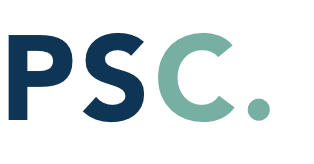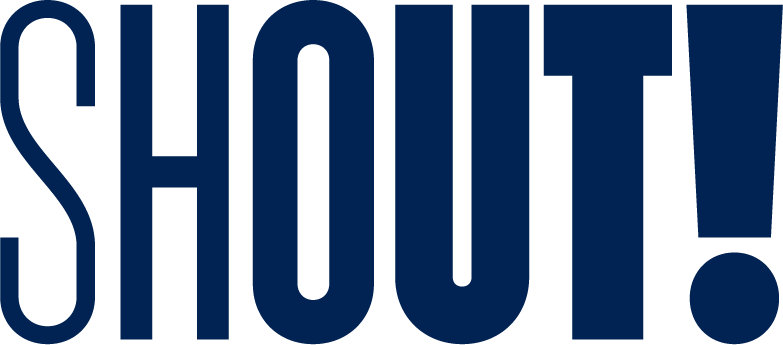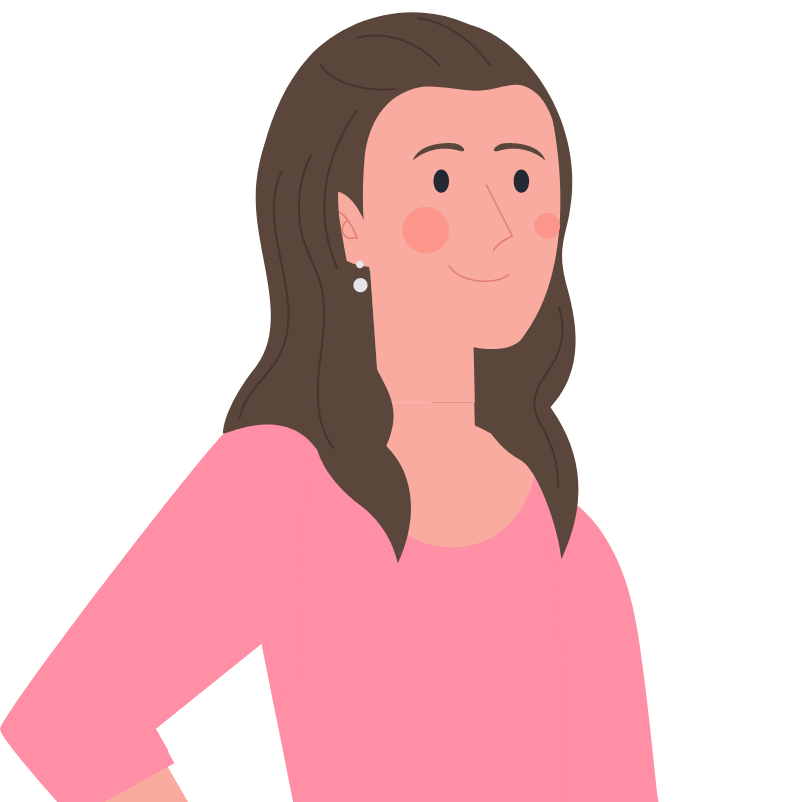Everyone likes to reward their customers, right? We hear you. That’s why the Billsby team have made it super easy to create discounts and coupons across your plans.
In this guide, we’ll run over some of the things you’ll want to know before you get started.
What discounts are available?
Two words: Unlimited. Discounts. Pretty cool, huh? And you can choose whether you want to make discounts exclusive or stackable; and whether you want to limit them to new or existing customers, or limit via the base plan instead (meaning that they’re available to everyone); or apply discounts exclusively to a customer’s add-ons or allowances. The choice is almost limitless!
We offer two types of discount, too: percentage based; or monetary based.
How to Create New Discounts
Creating a discount is a four-step process. Once you’ve selected the option to ‘Create Your First Discount and Coupon’ (accessible via the left-hand menu in your Billsby account, under Products > Discounts and Coupons), we’ll ask you to:
Tell us the basics. First of all: we need a name for your discount – and it needs to be something that your customers will easily understand (as it’ll be shown in the Billsby control panel and on your customer's invoices)!
Select which plans this discount can be applied to. You can apply the discount to all plans, or choose to limit it to specific plans.
Pick a discount type. If you’d like to authorise a price reduction of a set amount – for example, deducting $10 from a customer’s order if they subscribe to your newsletter – then a monetary discount is if your best bet. Percentage discounts, by contrast, provide for set reductions that are calculated by percentage – such as authorising a customer to receive 10% off their subscription for the entire month of May.
Please note: once you select a discount type you cannot change it. If you wish to change the discount type, you'll need to create an entirely new discount.
Let us know what the discount deduction will be. You can choose whether you want the deduction to be taken ‘from the plan only' or taken ‘from the entire subscription'.
Frequently Asked Questions About Discounts
Can I change the discount type for an existing discount?
No. Once a discount has been created, and the type selected, you can’t change it. If you want to tweak things, the simplest thing to do is to create another one.
Can I stop discounts being used in conjunction with other offers?
This is entirely up to you. When you’re creating a new discount, within step one (see ‘tell us the basics’ above), you’ll see a toggle labelled 'Allow this discount to be used in conjunction with others'. By default, the toggle is deselected – meaning that any coupons associated with the discount can't be used in conjunction with others. If you’re happy for the discount to be used alongside other offers, however, you can move the toggle to select this option.
How can I edit a discount?
Head to the left-hand menu and select Products > Discounts and Coupons. Once you’ve found the discount you want to modify, click ‘Edit’.
Almost any change is possible within this mode – but you can’t edit the ‘Discount type’. If you want to make changes to the way in which the discount is offered, you will need to create a new discount.
Don’t forget to save your changes once you’ve finished!
Can I create a discount to set-up fees?
At present it’s not possible to create a coupon to discount the setup fee. However, this is a feature we’re working on, and we hope to add it to our platform soon! For now, the best method would be to create a discount equal to the value of the set-up fee and set it for the relevant billing period (e.g. one month).