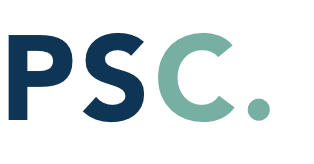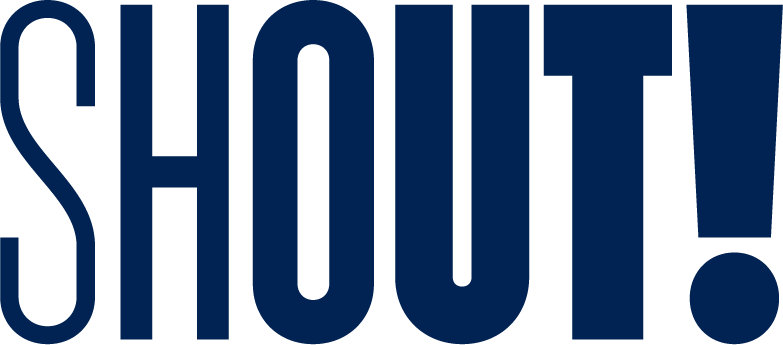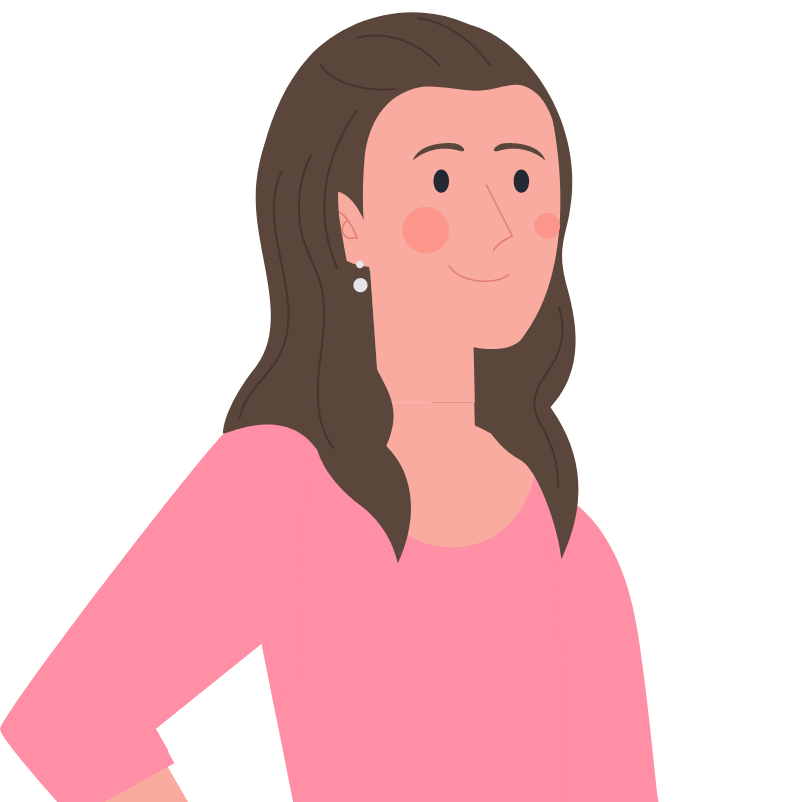Generosity should be rewarded – right? That’s why Billsby makes it as easy as possible for businesses to offer customers unlimited discounts. Coupons play a vital part in this process, allowing customers to unlock your short and long-term promotions.
In this guide, which is a companion to our ‘How to Create Discounts’ article, we’ll run down some vital details about coupons – so, when the time is right, you’re ready to get started.
How Do I Use Coupons?
In a word: to unlock discounts! (Which, by the way, are unlimited). Whether your discounts are exclusive or stackable; percentage based or monetary based; or limited to certain kinds of customers, customers will need to provide a coupon code to gain access. You can create as many coupon codes as you like – and these can be single-use, multi-use, or even programmatically generated by your API.
You can set caps, too, to control how many customers use the code, or when you’d like it to expire.
How to Create Coupons
Creating coupons is easy. Simply login to your Billsby account, navigate to the menu on the left, and select ‘Products’ followed by ‘Discounts and Coupons’. Next, find the relevant discount, and click the corresponding ‘Add a Coupon’ button.
To set up your coupon, you will need to fill out some key information, such as:
The name of your coupon.
Which customers are eligible. If the coupon is just for new customers, they will be able to apply the code during the checkout flow. If the coupon is for existing customers, however, they will be able to apply the code within their account management modal. In addition, you can choose to make the coupon available to all customers – existing or new.
The type of coupon. Is it going to be single or multi-use? Unsurprisingly, single-use coupons can only be used once by one customer. If this is the option you’re going for, you can let Billsby know how many single-use codes to generate so multiple customers can benefit from the discount. Multi-use coupons, by contrast, can be used multiple times by different customers. A unique coupon code will be generated for this purpose – and you’ll be able to specify how many times it can be used.
How to Edit Coupons
If you’d like to make changes to your coupons, the process is quick and easy. Simply navigate to the left-hand menu and select ‘Products’ followed by ‘Discounts and Coupons’. Next, locate the relevant discount and click on the coupons section (this is a drop-down function). Select the appropriate coupon from the list and click ‘Edit’.
Frequently Asked Questions About Coupons
Lifetime and fixed discounts: what’s the difference?
Fixed-term discounts can be applied to your customer’s account for a defined period of time – and if you decide to end the promotion early, you can make this change through Billsby. Lifetime discounts have been designed to apply to your customer’s account for the duration of their subscription; however, again, if you decide to remove the discount at any time, Billsby makes it easy to do this.
What about expiration dates?
If you’d like a particular coupon to expire at a certain time, this is easy to set up. Simply hit the toggle with ‘Expiration date’ on it when creating your coupon, and select the desired date.
You can also edit this at a later date. Locate the relevant coupon within the ‘Products > Discounts and Coupons’ section, and hit ‘Expire’.
Please note: discounts will not be removed from your customer's subscriptions when a coupon expires.
Is it possible to generate more single-use coupons?
Yes. If you wish to generate more codes for a coupon you’ve already created, locate the coupon and hit ‘Edit’. In the ‘How the coupon works’ section, type how many new codes you want to generate, and then select the ‘Generate more’ button. A new CSV will be created which contains all your new coupon codes.
Great! I’m ready to get started. Is there anything else I should know?
Coupons are case sensitive – so do bear this in mind, particularly when setting up multi-use coupons. Have fun!